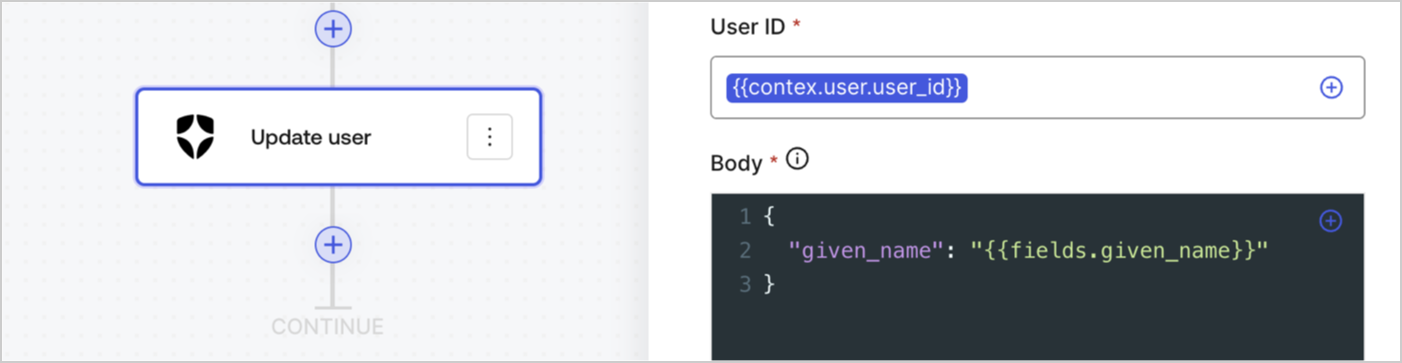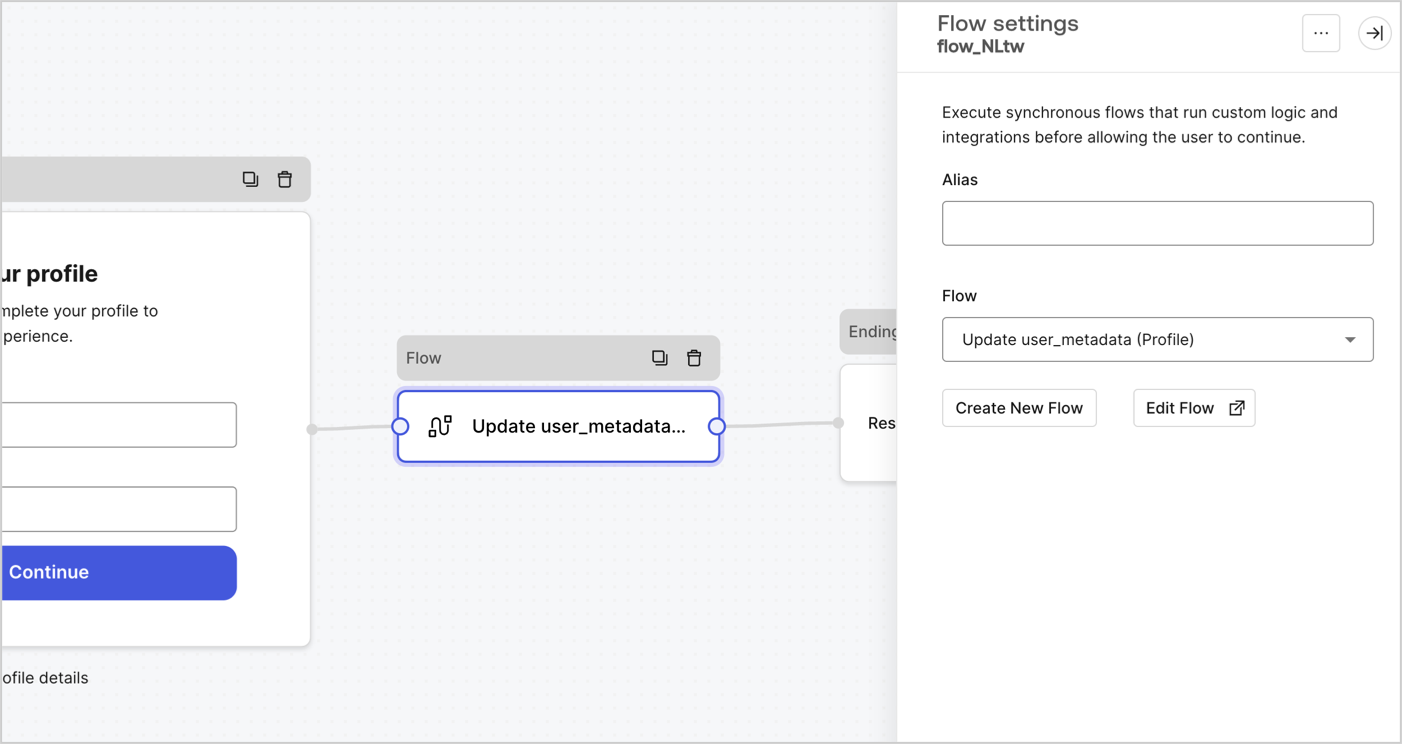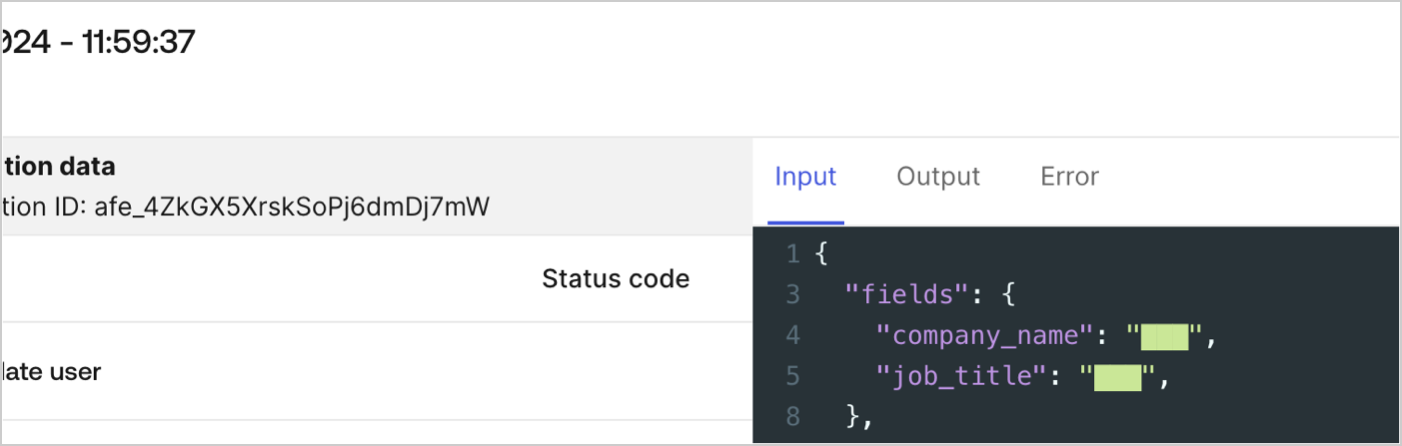Execution and Debugger
Each time a flow executes, Auth0 stores an entry that you can use to debug the execution. This is useful to understand why a flow execution error has occurred. For example: a flow can fail due to missing properties, typos, incorrect API keys, etc.
Review flow executions
To review an execution entry for a flow, follow the steps below:
Navigate to Auth0 Dashboard > Actions > Forms, then select Flows.
Select a flow from the list.
Select Executions.
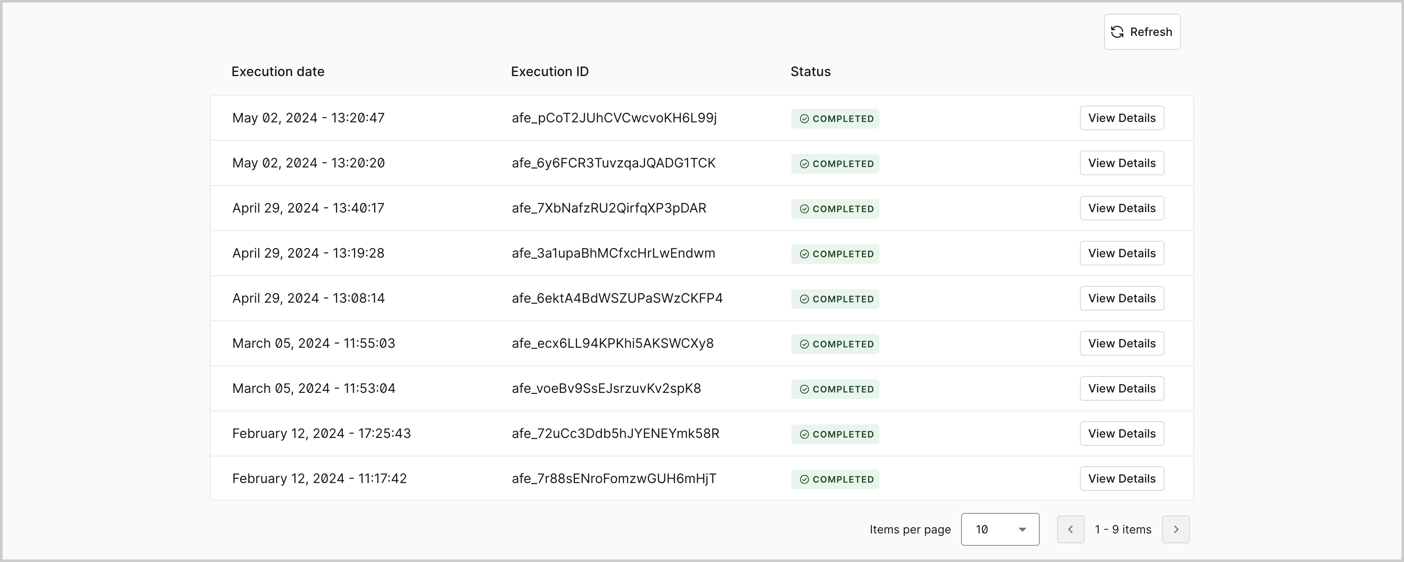
Every execution entry has four properties:
Execution date: The date of the flow execution.
Execution ID: The unique ID of the flow execution.
Status: The current stage of the flow execution. There are four possible execution statuses:
Running: The execution is currently in progress.
Failed: The execution failed due to an internal error, such as missing required settings in a flow action.
Completed: The execution finished without internal errors.
View Details: Opens the debug window of the execution.
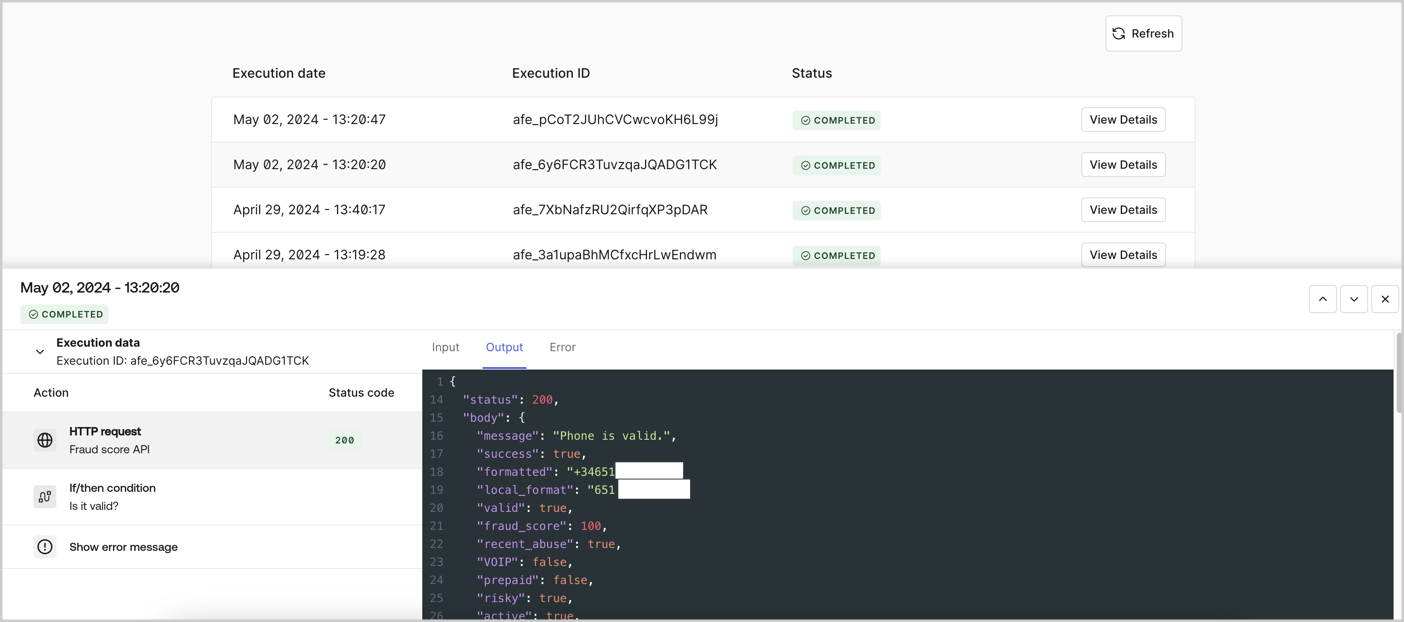
Debug flow executions
To help debug or troubleshoot a flow, you can review the flow’s input, output, and error data by accessing the View Details of the execution.
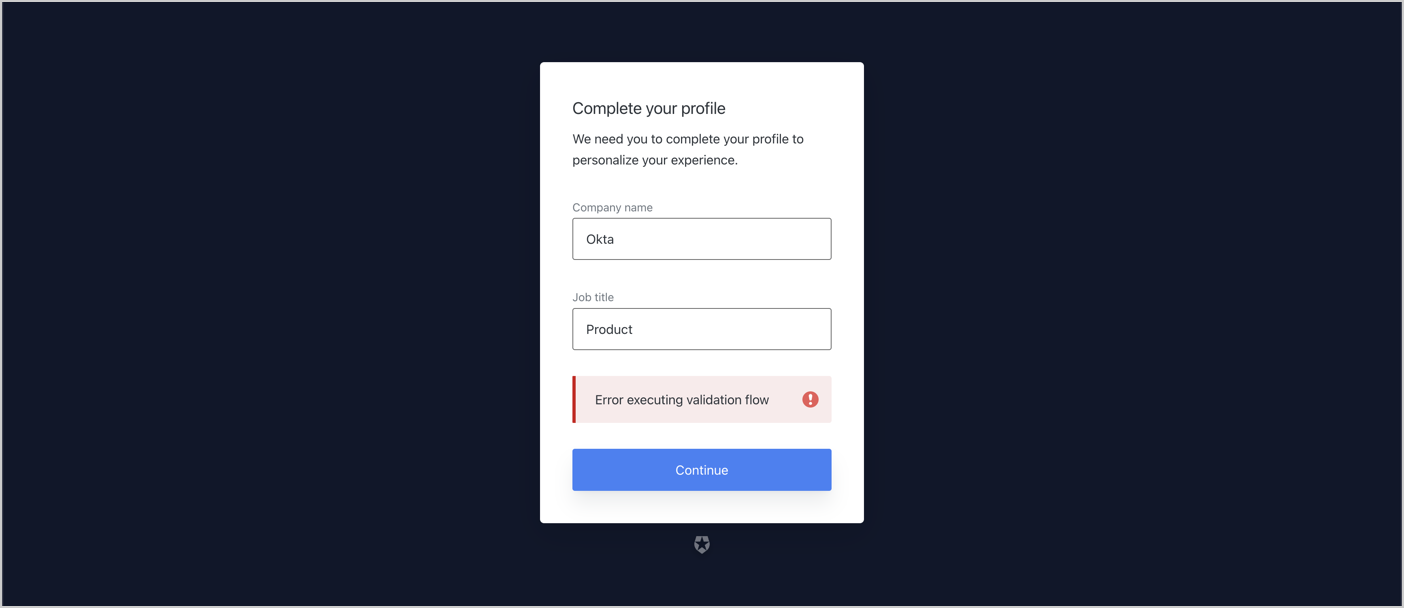
To debug an error that interrupts the flow execution, follow these steps:
Navigate to Auth0 Dashboard > Actions > Forms
Locate the flow linked to the step node.
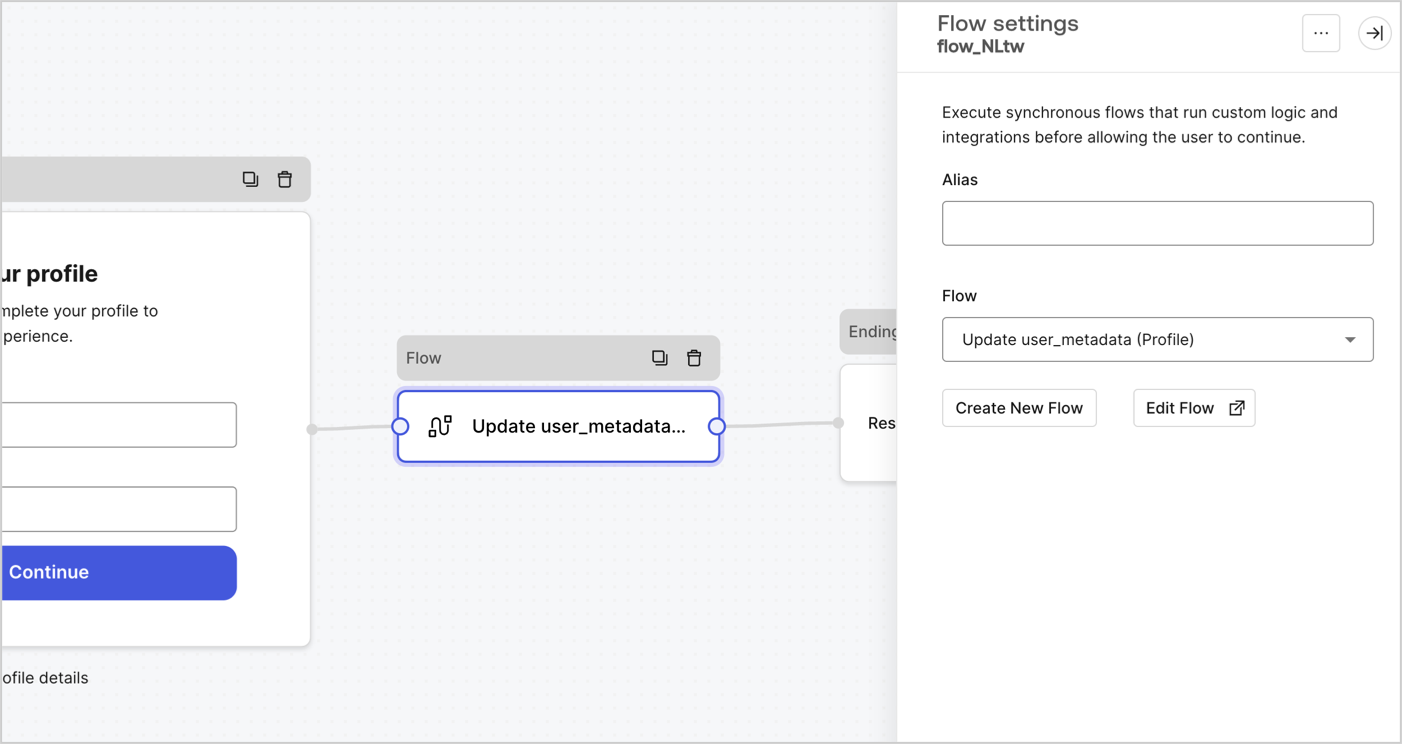
Select Edit Flow.
Select Executions.
Select View Details of the Failed execution.
In the example below, the Update user Input view shows a null value for the user_id property.
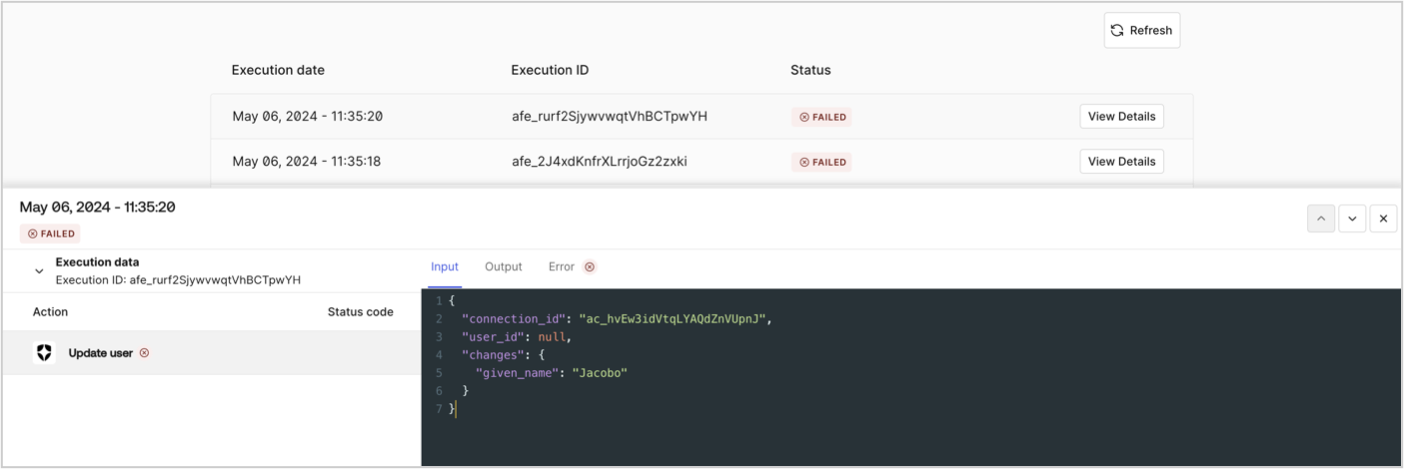
The Error view indicates that the action’s schema validation failed due to a missing the required user_id. The flow returns an internal error that interrupts the flow execution.
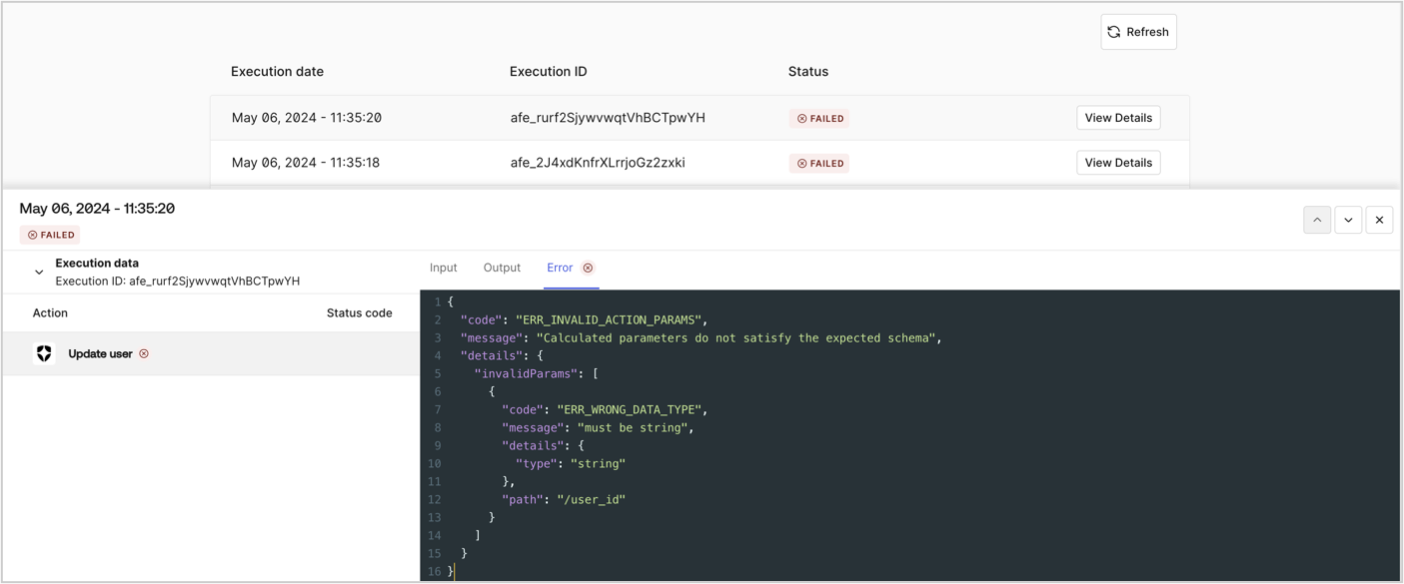
A review of the Update user action shows a syntax error in the User ID parameter, the correct syntax is {{context.user.user_id}}. Once the syntax is corrected, test the flow to confirm. To learn more about variable syntaxes, read Variables.